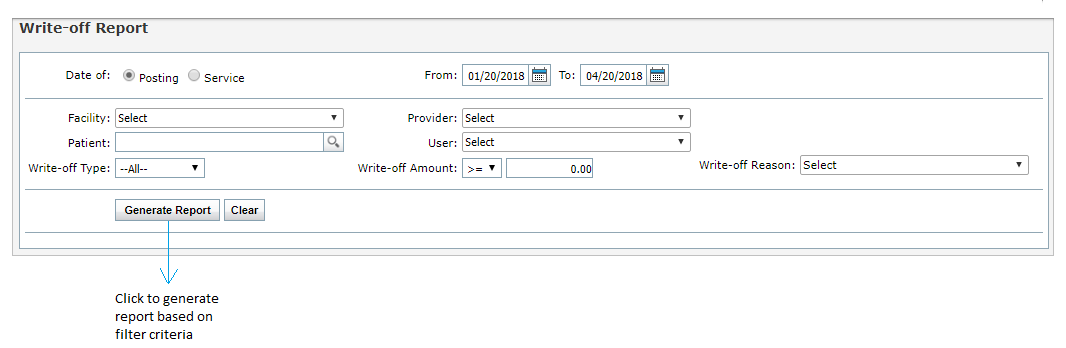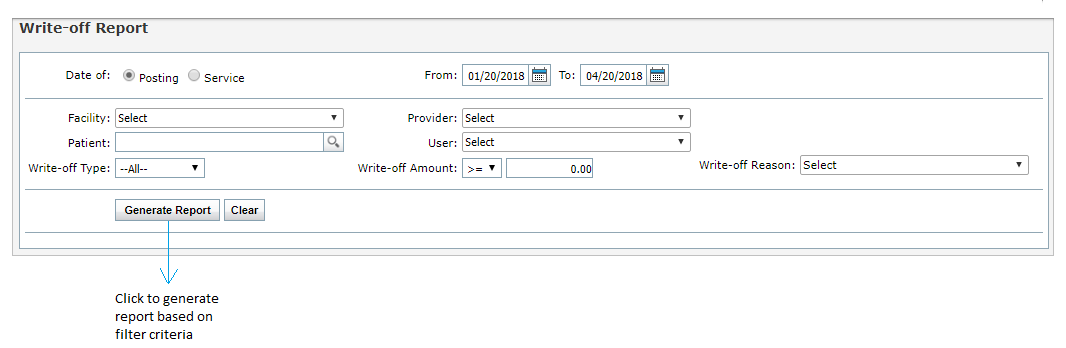The Write-Off report provides a quick overview of the batch write-off payments done for a patient. This reports also helps in finding the list of all write-off payments done for all the patients.
On the Write-Off Report screen, the user can select from the following report filters:
| 1. | Sort by Date of Posting or Date of Service clicking in the appropriate radial button. |
| 2. | Select the date range for the Date of Posting/Date of Service by clicking the icon and selecting the dates from the Calendar. icon and selecting the dates from the Calendar. |
| 3. | Select the Facility to include by using the drop-down menu. |
| 4. | Select the Provider to include by using the drop-down menu. |
| 5. | Start typing the Patient Name in the field and select an individual patient from the Smart Search list. |
| Note: This allows the user to see the write-off payments done for that patient. |
| 6. | Select the User to include by using the drop-down menu. |
| 7. | Select the Write-Off Type to include using the drop-down menu. |
| 8. | Select the Write-Off Amount to include using the drop-down menu. |
| 9. | Select the Write-Off Reason to include using the drop-down menu. |
| 10. | Click the Generate Report button. |