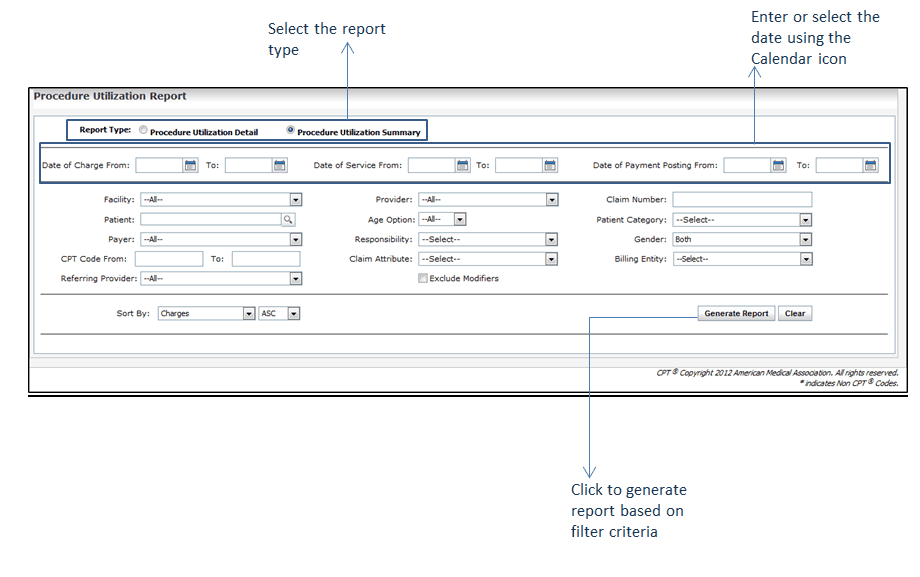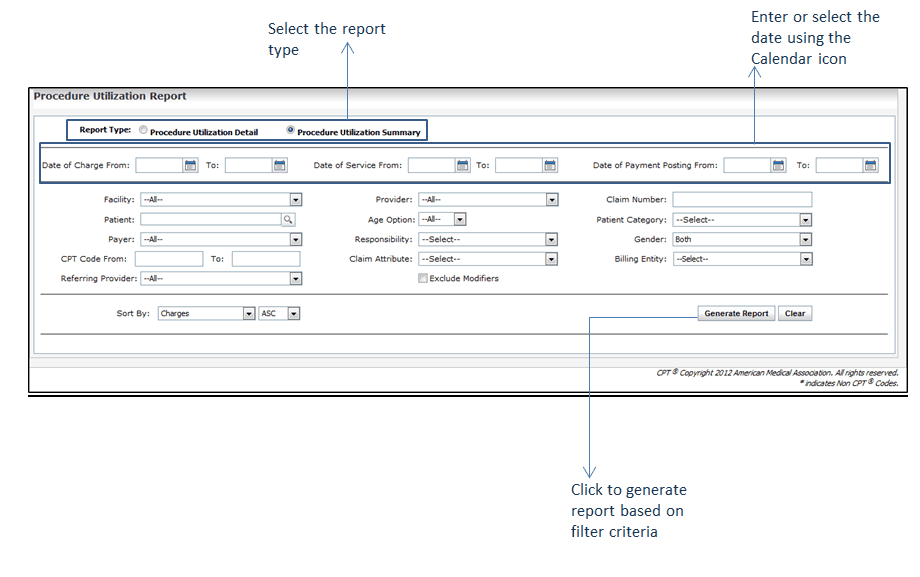The Procedure Utilization report allows the user to view the procedures (CPT codes) charged to insurances for a specified time range.
In the Procedure Utilization Report screen, the user can select from the following report filters:
| 1. | Select the Report Type by selecting an appropriate option from Procedure Utilization Detail and Procedure Utilization Summary. |
| 2. | Enter or select the From and To date range of Date of Charge, Date of Service, or Date of Payment Posting using the Calendar icon. |
| 3. | Select the Facility to include by using the drop-down list. |
| 4. | Select the Provider to include by using the drop-down list. |
| 5. | Enter one or more Claim Numbers. |
| Note: When entering more than one claim numbers, numbers should be separated by comma. |
| 6. | Select the Supervising Provider to include by using the drop-down list. |
| 7. | Enter or select patient name using the magnifier icon. |
| 8. | Use the Age drop-down Option to filter results by age range. |
| 9. | Select one or more Patient Categories to include by using the drop-down list. |
| 10. | Select the Payer to include by using the drop-down list. |
| 11. | Select one or more Responsibilities to include by using the drop-down list. |
| 12. | Select which Sex to include by using the drop-down list. |
| 13. | Start typing the CPT Code into the From/To fields to select from Smart Search results. |
| Note: If you want to generate a report for one CPT code, that CPT code must be entered in both “From” and “To” fields. |
| 14. | Select the Claim Attributes to include by using the drop-down menu. |
| 15. | Select the Billing Entity using drop-down menu. |
| 16. | Select the Referring Provider to include using drop down menu. |
| 17. | Select the Exclude Modifiers check box if you do not want to display modifier codes in the report to be generated. |
| 18. | Enter the Sort by method to sort the report in ascending or descending order of any of the following fields: Billed, Balance, CPT code, Patient Name, or Payer. |
| 19. | Click Generate Report. |