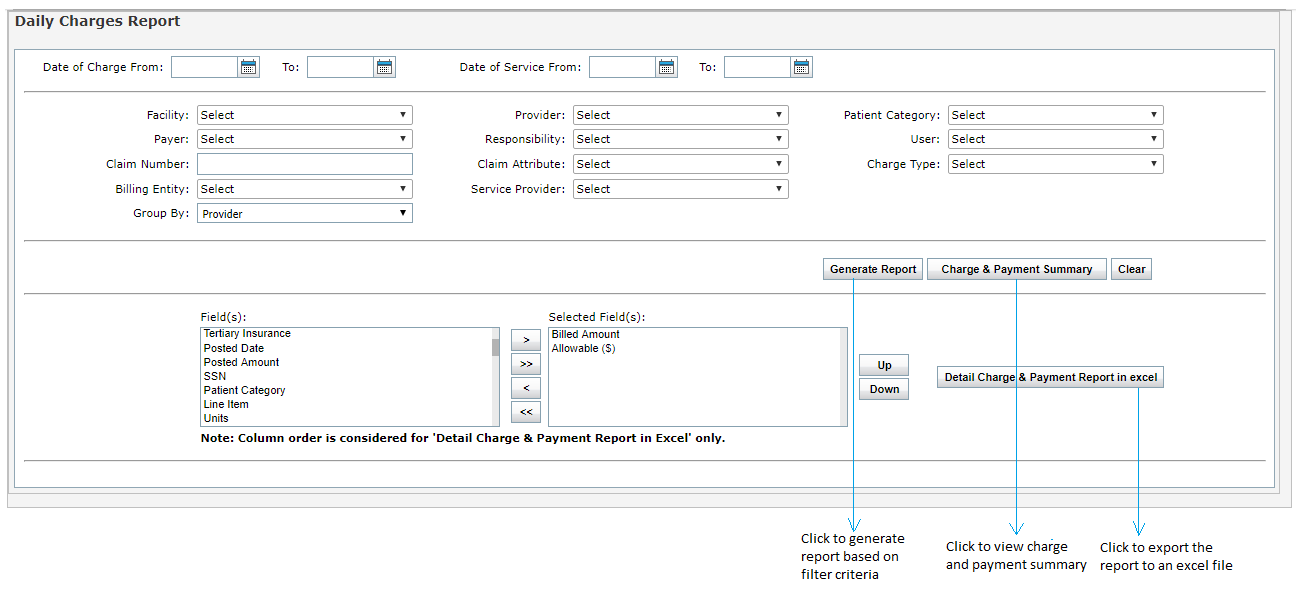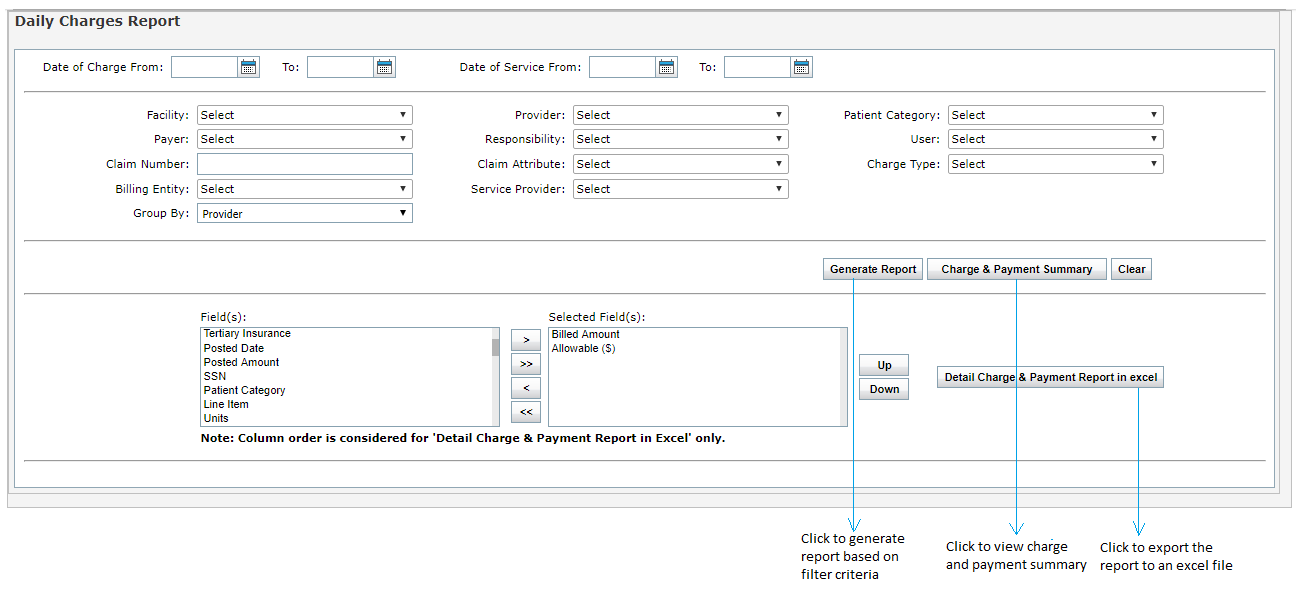Daily Charges reports allow the user to select from a variety of claim/patient data from which to generate a report. These can be accessed by clicking the Reports tab and selecting “Daily Charges”.
In the Daily Charges Report, the user can select from the following report filters:
| 1. | Enter or select the date range for Date of Charge or Date of Service using the Calendar icon. |
| 2. | Select the Facility(s) to include by using the drop-down menu. |
| 3. | Select the Provider(s) to include by using the drop-down menu. |
| 4. | Select the Patient Category(s) to include by using the drop-down menu. |
| 5. | Select the Payer(s) to include by using the drop-down menu. |
| 6. | Select the Responsibility(s) to include by using the drop-down menu. |
| 7. | Select the User Name(s) to include by using the multi select drop-down menu. |
| Note: The “User” refers to the user who created that charge. |
| Note: The user can enter more than one claim number separated by comma. |
| 9. | Select the Claim Attribute(s) to include by using the drop-down menu. |
| 10. | Select the Charge Type to include by using the drop-down menu. |
| 11. | Select the Billing Entity using the drop-down menu. |
| 12. | Select the Service Provider using the drop-down menu. |
| 13. | Select the Group By using the drop-down menu. |
| 14. | Click the Generate Report button. The report will be displayed in the screen below. |
Users can also export the report to Excel by clicking the “Detail Charge & Payment Report in Excel” button. Click the “Charge & Payment Summary” button to view a Charge & Payment Summary.
Select the Column Order using the following arrows:
| • | > - removes a field from the column list |
| • | < - adds a field to the column list |
| • | << - adds all fields on the right to the column list |
| • | >> - removes all fields from the column list |
Note: Column order is only useful for Detail Charge & Payment Report in Excel button.