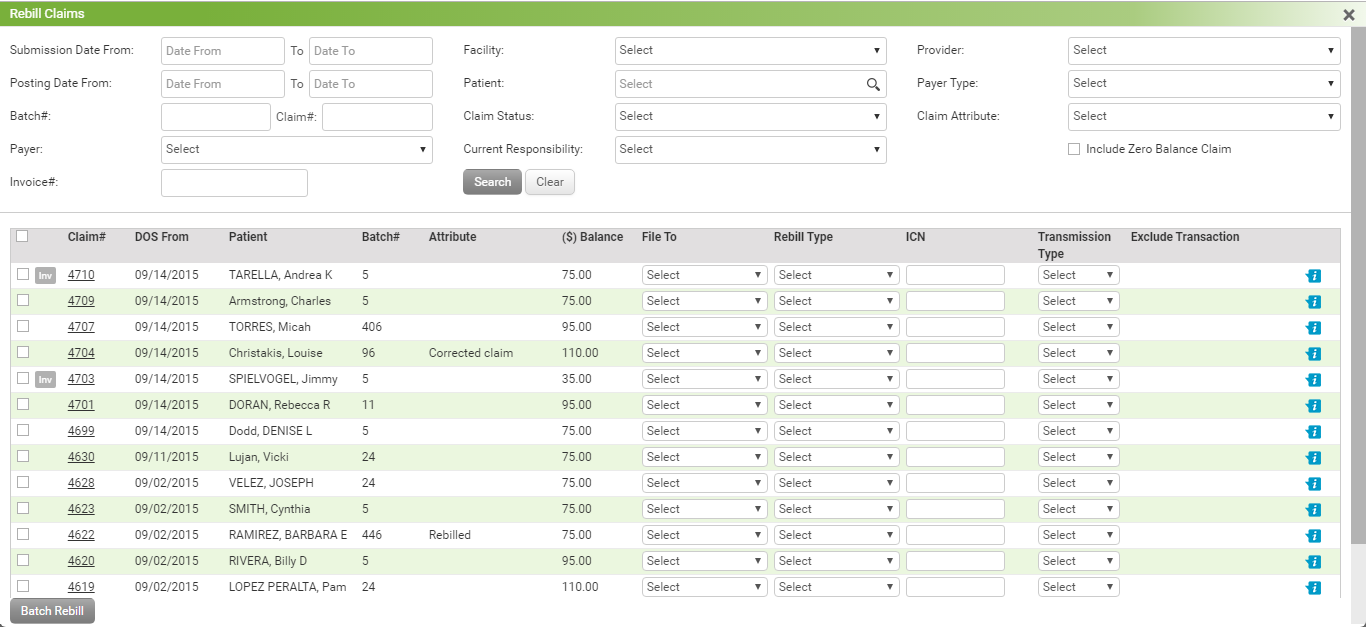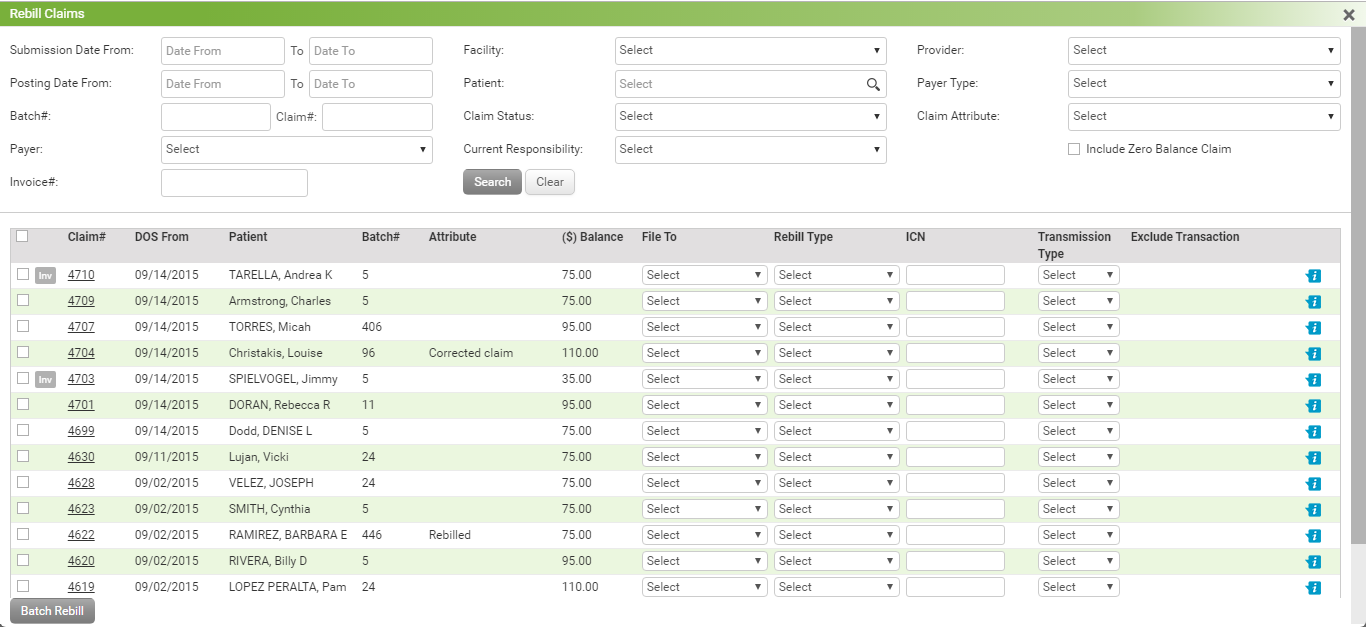The Batch Rebill feature of the Claims screen allows user to view claims that have already been billed and rebill the entire batch of claims at a time (e.g., if they do not require individual edits). Click the “Batch Rebill” button to open the Rebill Claims screen.
To rebill a claim:
| 1. | Enter From and To Submission Date. |
| 2. | Select Facility from the drop down list. |
| 3. | Select Provider from the drop down list. |
| 4. | Enter From and To Posting Date. |
| 5. | Select Patient using smart search. |
| 6. | Select Payer Type from the drop down list. |
| 7. | Enter the Batch number. |
| 8. | Enter the Claim number. |
| 9. | Select Claim Status from the drop down list. |
| 10. | Select Claim Attribute from the drop down list. |
| 11. | Select Payer from the drop down list. |
| 12. | Select Responsibility from the drop down list. |
| 13. | Select the 'Include Zero Balance Claim' check box to include zero balance claims. |
| 14. | Enter the Invoice Number. |
| 16. | Click the heading name link to sort data by that heading. |
| 17. | Click the Claim# link to view payment details. |
| 18. | Select the check box next to the claim(s) you want to rebill. |
| Note: Selecting the check box at the top of the column will select all claims displayed. |
| 19. | Click the “Batch Rebill” button to rebill the claims. |