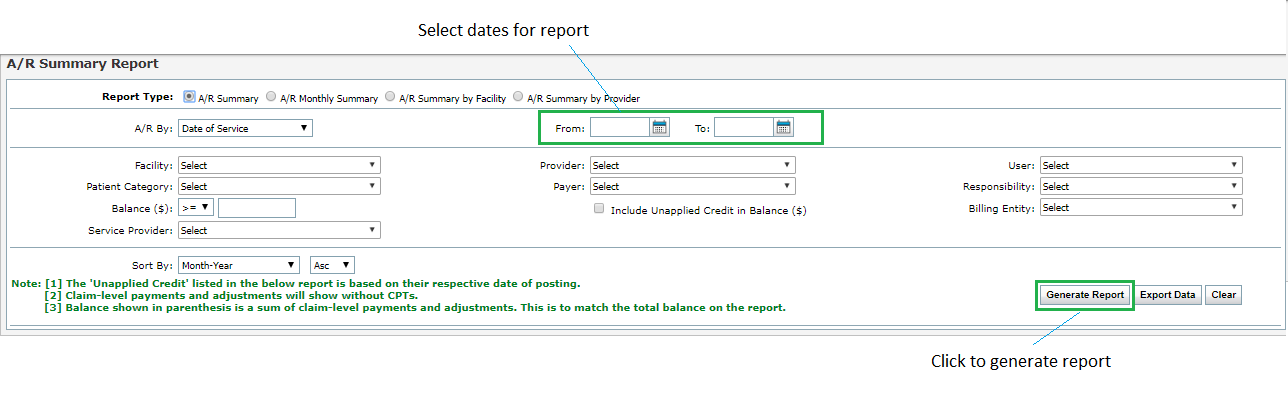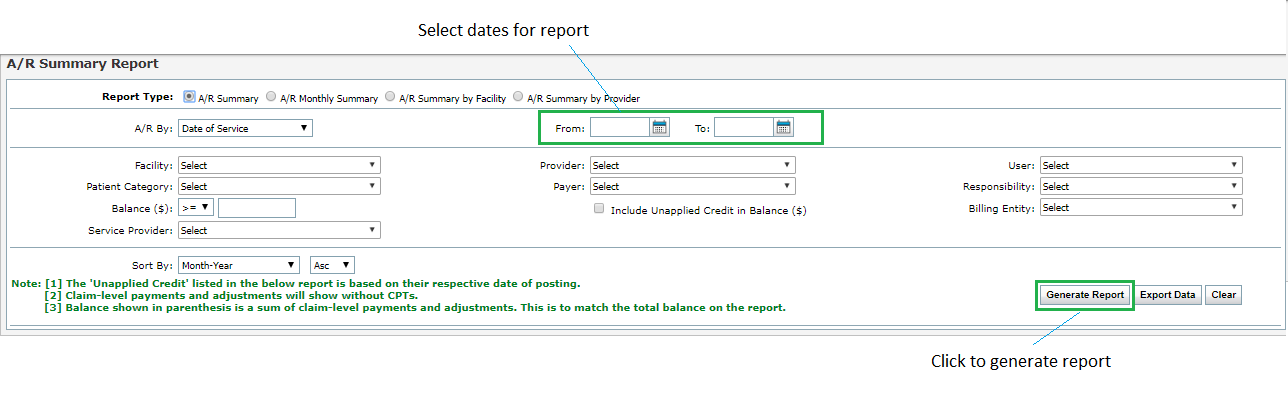The A/R Summary Report displays the amount billed out, as well as outstanding patient balances.
In the A/R Summary Report, the user can select from the following report filters:
| 1. | Select the Report Type by selecting an appropriate option from A/R Summary, A/R Monthly Summary, A/R Summary by Facility, A/R Summary by Provider. |
| 2. | Select A/R By as Date of Service or Date of Posting from the drop down options. |
| 3. | Enter or select the From/To dates using the  icon. icon. |
| 4. | Select the Facility(s) to include by using the drop-down list. |
| 5. | Select the Provider(s) to include by using the drop-down list. |
| 6. | Select the User Name(s) to include by using the multi select drop-down menu. |
| 7. | Select the Patient Category(s) to include by using the drop-down list. |
| 8. | Select the Payer(s) to include by using the drop-down list. |
| 9. | Select the Responsibility(s) to include by using the drop-down list. |
| 10. | Select the Balance range using '>=', '>', '<=', '<', and '=' options from drop-down. |
| 11. | Select the 'Include Unapplied Credit in Balance ($)' check box to include unapplied credit in balance ($). |
| 12. | Select the Billing Entity to include using the drop-down list. |
| 13. | Select the Service Provider to include using the drop-down list. |
| 14. | Select the appropriate option to sort the report in ascending or descending order of Month-Year. |
| 15. | Click the Generate Report button. The report will open in the screen below. |