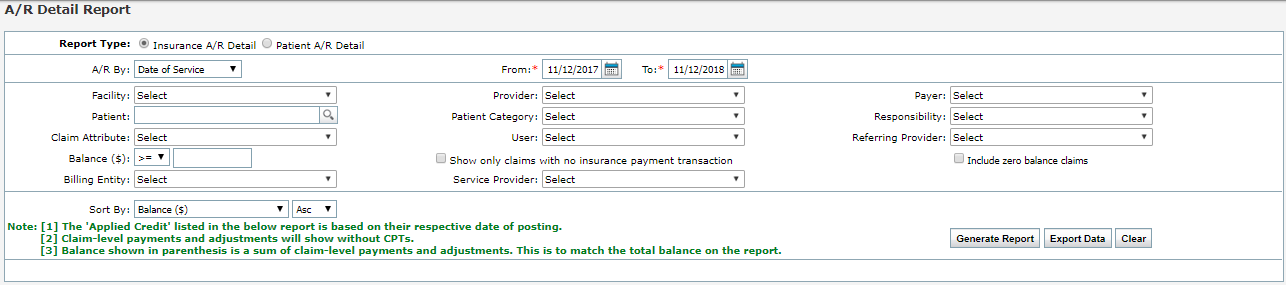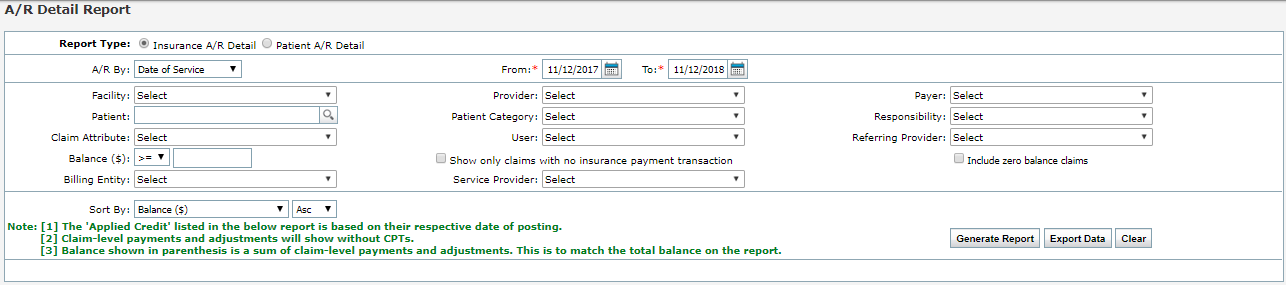The A/R Detail Report displays A/R totals by Insurance or Patient.
In the A/R Detail Report, the user can select from the following report filters:
| 1. | Select the Report Type selecting an appropriate option from Insurance A/R Detail or Patient A/R Detail. |
| 2. | Select an appropriate option to generate A/R Detail report by Date of Posting or Date of Service. |
| 3. | Enter or select the From/To dates using the  icon. icon. |
| Note: InSync automatically sets the date range from one year prior to the current date. |
| 4. | Select the Facility to include by using the drop-down list. |
| 5. | Select the Provider to include by using the drop-down list. |
| 6. | Select the Payer to include by using the drop-down list. |
| 7. | Enter or select the Patient to include using magnifier  icon. icon. |
| 8. | Select one or more Patient Categories to include by using the drop-down list. |
| 9. | Select one or more Responsibilities to include by using the drop-down list. |
| Note: This option will be unavailable when user selects the 'Claims with no response from insurance' check box. |
| 10. | Select the one or more Claim Attributes to include (e.g., corrected claim, rebilled) by using the drop-down list. |
| 11. | Select one or more User Names to include using the drop-down list. |
| 12. | Select the Referring Provider to include using the drop-down list. |
| 13. | Select the 'Include zero balance claims' check box to include details for transactions with zero balance. |
| 14. | Select the 'Show only claims with no insurance payment transaction' check box to include details for which there is no response from insurance. |
| 15. | Select the appropriate range of the Balance using '>=', '>', '<=', '<', and '=' options from drop-down. |
| 16. | Select the Billing Entity using drop-down list. |
| 17. | Select the Service Provider using drop-down list. |
| 18. | Select the Sort By method to sort the report in ascending or descending order of Balance or Insurance Responsible using the drop-down list. |
| 19. | Click the Generate Report button. The report will open in the screen below. |
| 20. | The users can export the report in Microsoft Excel clicking the Export to Excel button. |