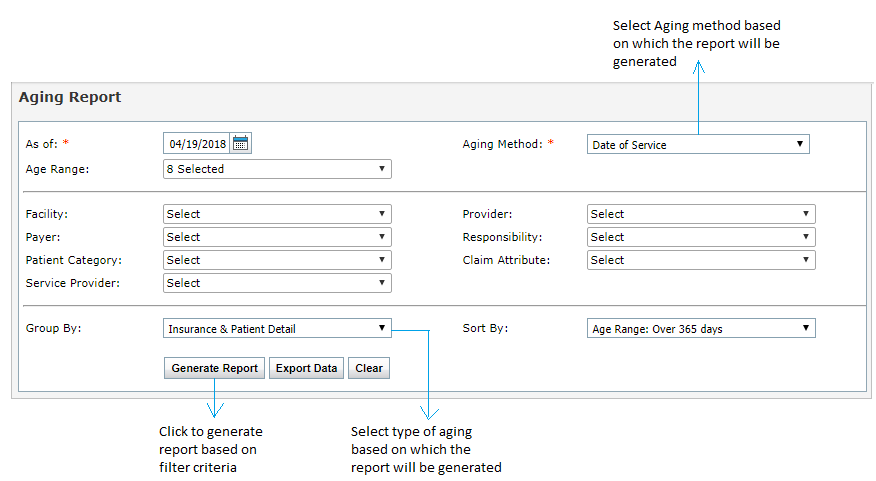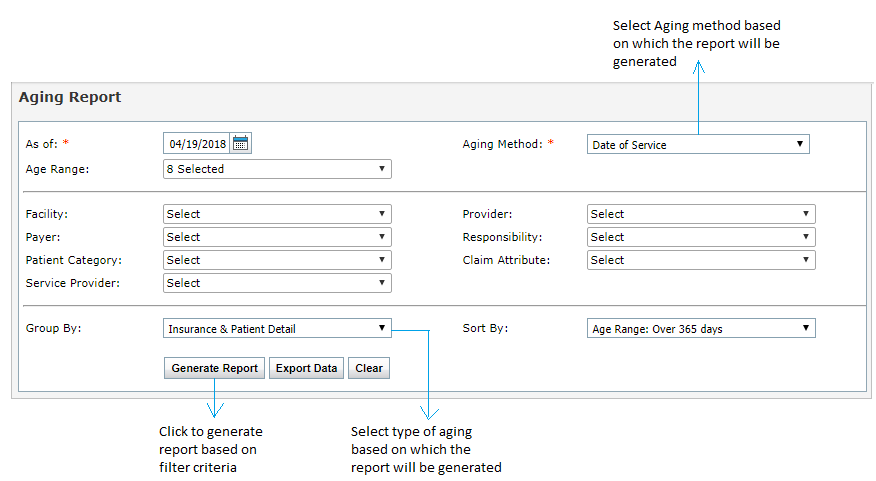The user can select to generate different Report Type(s) by clicking in the appropriate radial button. Note: Certain fields may appear unavailable to the user depending on Aging Based On selected.
| • | Aging Detail by Insurance – displays aging reports by insurance company/patient |
| • | Aging Detail by Patient – displays aging reports by patient (highest $ owed to lowest) |
*Note: This will display self-pay only. Self-pay claims do not get sent to the Claims Processing queue; rather, they go straight to the Payments screen for payment posting.
| • | Aging Summary by Insurance – displays aging reports by insurance company only (no patient names) |
| • | Aging Summary by Financial Class – displays aging reports by financial class |
*Note: Users can select a Financial Class under which to file an insurance company by clicking the “Administration” tab à “Insurance Management.”
In the Aging Detail Report, the user can select from the following report filters:
| 1. | Select the Aging Through Date by clicking the icon (if different from current date). icon (if different from current date). |
| 2. | Select the Payer(s) to include by using the drop-down menu. |
*Note: This option will not be available to users when performing an Aging Detail by Patient Report.
| 3. | Select the Aging Method to include by using the drop-down menu. |
| 4. | Select the Responsibility to include by using the drop-down menu. |
| 5. | Select the Provider to include by using the drop-down menu. |
| 6. | Hover the mouse pointer over the Patient Category drop-down to view the list of categories. Select one or more patient categories (e.g., Bankruptcy, BCBS, Collections, Medicaid) from the drop-down list. |
*Note: Patient Category can be assigned in the Patient Demographics. This option is only available to users when performing an Aging Detail by Patient Report.
| 7. | Select the Claim Attribute(s) to include (e.g., corrected claim, rebilled) by using the drop-down menu. |
| 8. | Select the category to Sort By using the drop-down menu. |
| 9. | Click the “Generate Report” button. The report will display in the screen below. |
Note: The information contained in the report will depend on the Report Type selected.