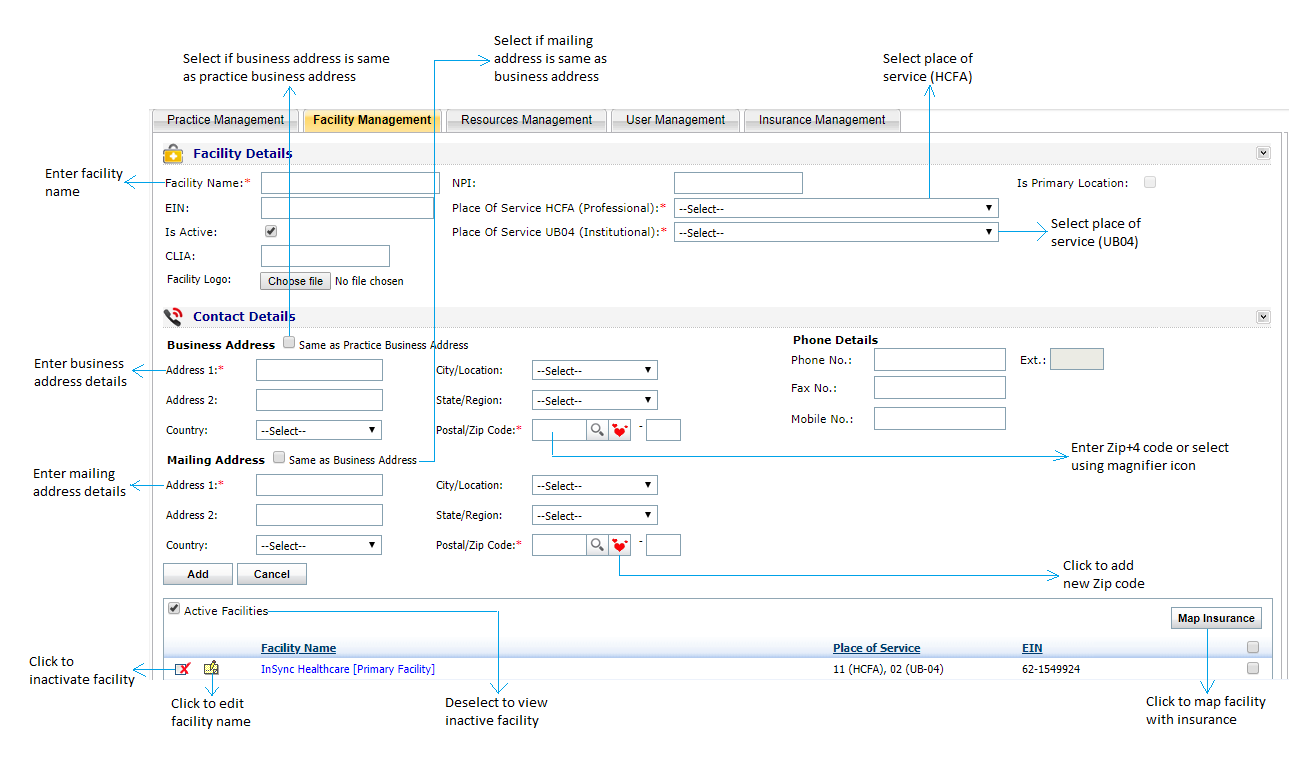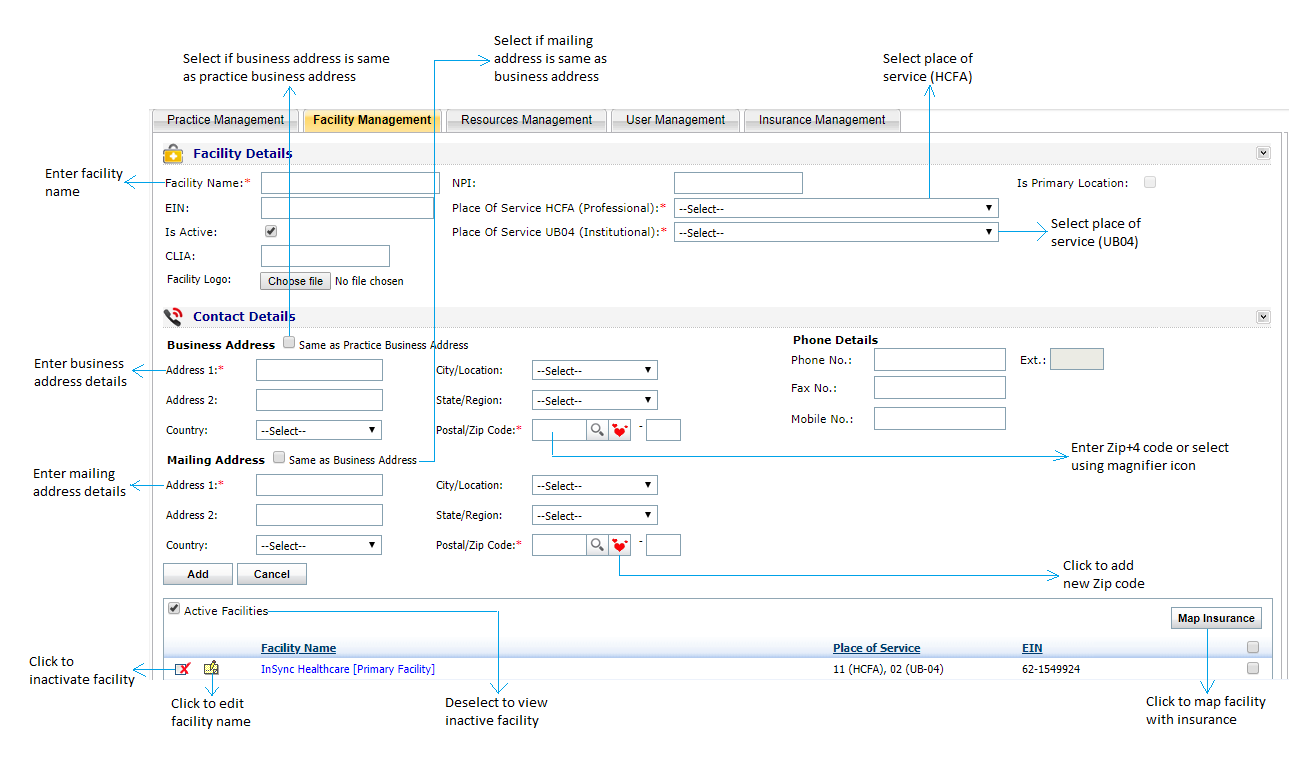To add a facility to the system, users must fill in Facility Details and Contact Details for that facility.
To fill in Facility Details (* = required field):
| 1. | Enter the name of the facility in the Facility Name field. |
| 2. | Enter the NPI for that facility, if applicable. |
| 3. | Enter the EIN for that facility, if applicable. |
| 4. | Select the Place of Service code using the drop-0down menu. The codes shown in the drop-down list are hard coded in the system. |
| 5. | Enter the CLIA number, if applicable. |
| 6. | You can upload the facility logo to print on various documents. |
| 7. | Click in the “Is Primary Location” check box to indicate that current facility is the primary location among all facilities. |
Once the Facility Details are entered, you must now enter Contact Details for that facility.
To fill in Business Address fields (* = required field):
| 1. | Enter the Address for the facility. |
*Note: If the Business Address for that facility is the same as the Practice Business Address, click in the “Same as Practice Business Address” check box to prepopulate all Business Address fields.
| 2. | Enter the Postal/Zip Code (5-digit) or select the zip code using the  icon. Once the zip code is selected, the corresponding city and state will be auto-populated. You can add a new zip code by clicking the icon. Once the zip code is selected, the corresponding city and state will be auto-populated. You can add a new zip code by clicking the  icon. In addition to the 5-digit zip code, an additional 4 digits can be entered in the Text field nearby. icon. In addition to the 5-digit zip code, an additional 4 digits can be entered in the Text field nearby. |
| 3. | Enter the facility Phone No. and Extn. |
| 4. | Enter the facility Fax No. |
| 5. | Enter the facility Mobile No., if applicable. |
To fill in Mailing Address fields (* = required field):
| 1. | Enter the Address for the facility. |
*Note: If the Mailing Address for that facility is the same as the Business Address, click in the “Same as Business Address” check box to prepopulate Business Address fields.
| 2. | Enter the Postal/Zip Code (5-digit) or select the zip code using the  icon. Once the zip code is selected, the corresponding city and state will be auto-populated. You can add a new zip code by clicking the icon. Once the zip code is selected, the corresponding city and state will be auto-populated. You can add a new zip code by clicking the  icon. In addition to the 5-digit zip code, an additional 4 digits can be entered in the Text field nearby. icon. In addition to the 5-digit zip code, an additional 4 digits can be entered in the Text field nearby. |
After entering Facility/Contact Details, click the “Add” button to add the new facility to the system.
The total number of users displayed will appear at the bottom left corner of the window.